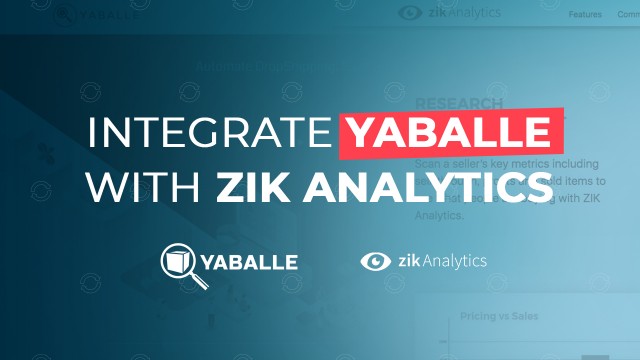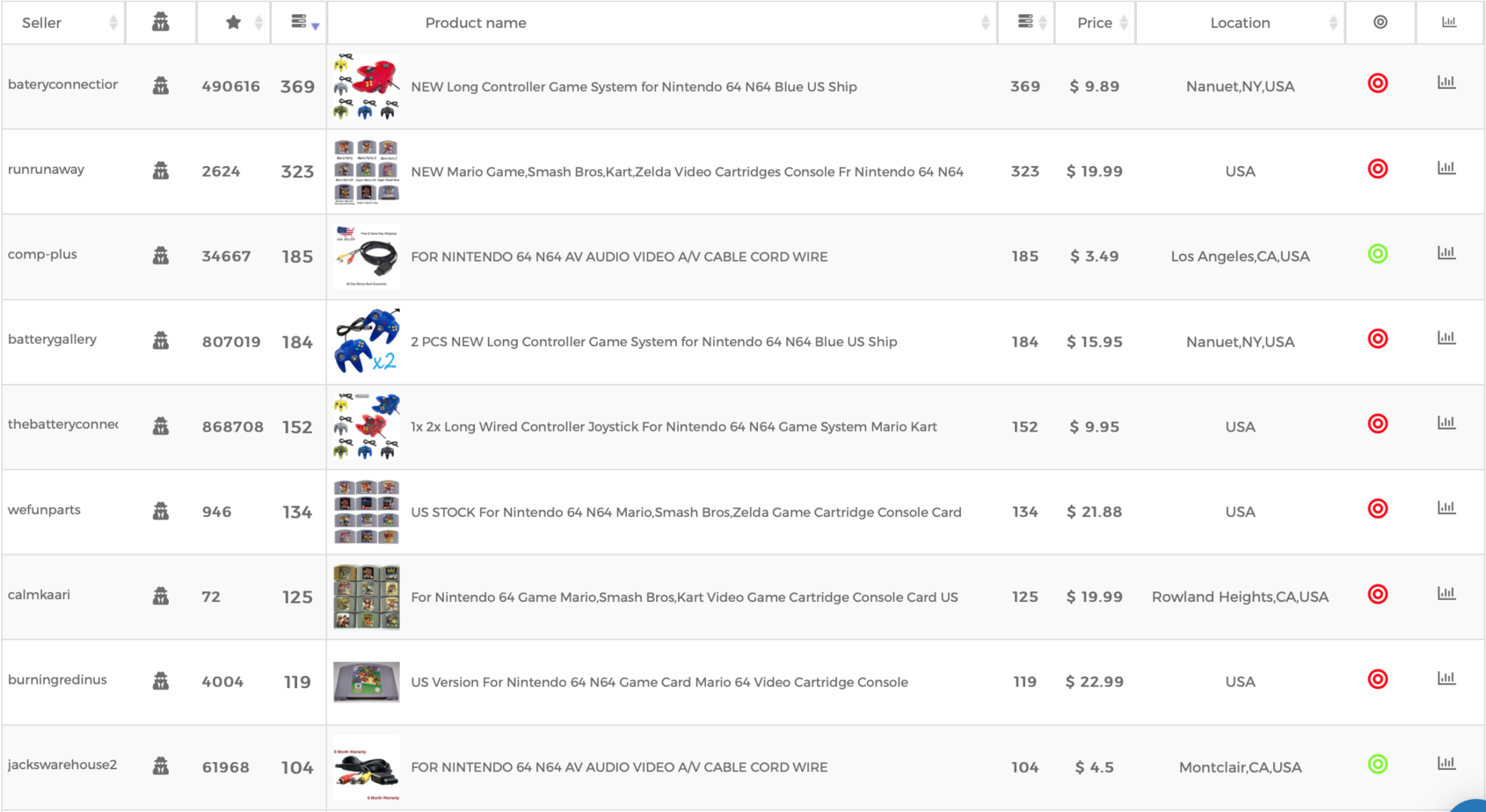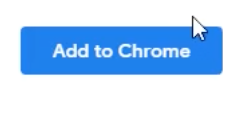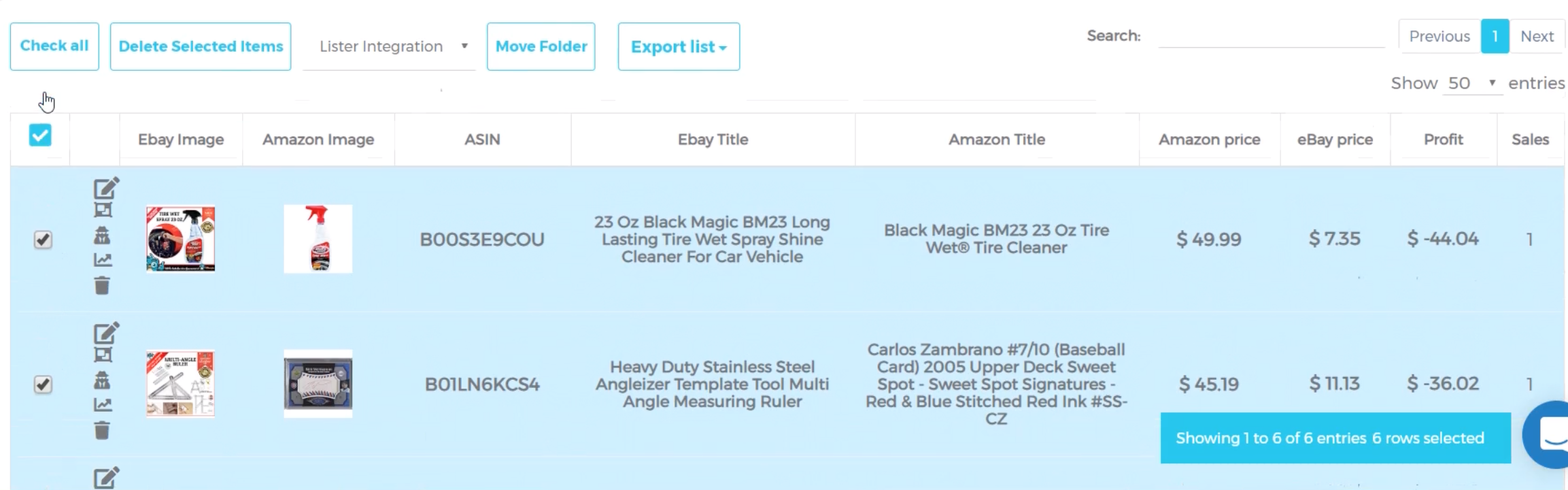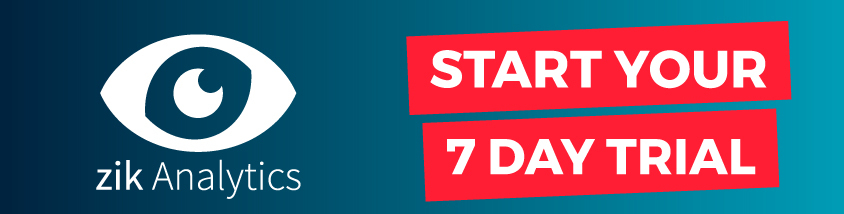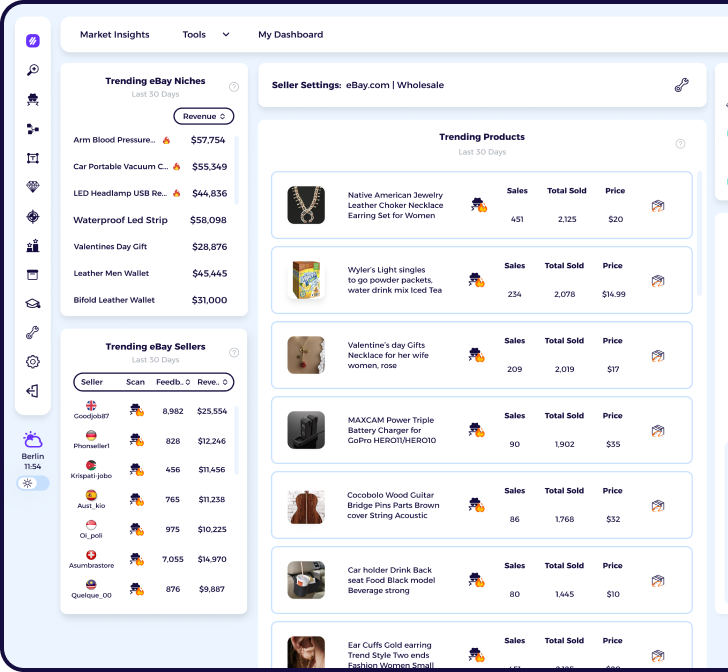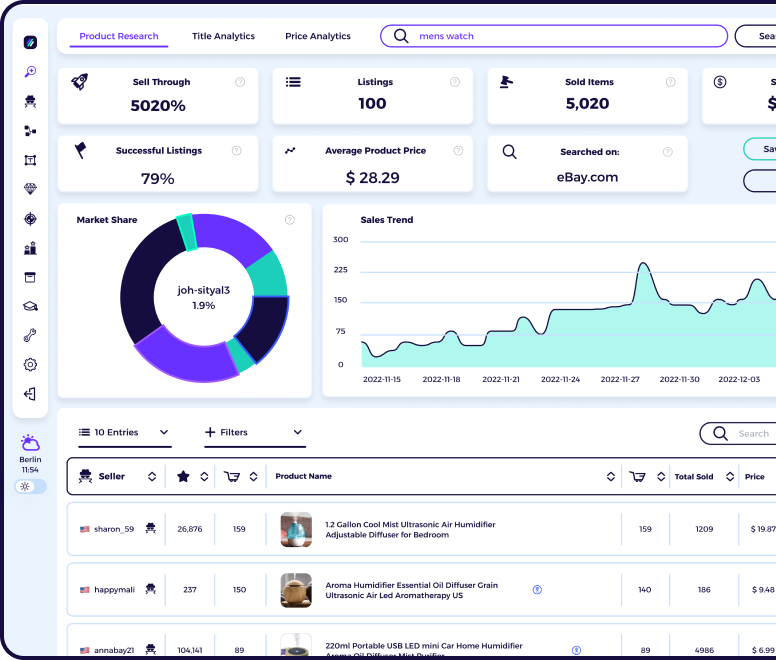What is Yaballe?
Yaballe is an eBay dropshipping tool founded in 2016 that automates most of the eBay sales process including listing items, repricing products and fulfilling your orders. It has 5,000+ users and monitors over 4 million items.
Some benefits of using Yaballe to list products from ZIK:
There are lots of platforms available for you to list your items with, so make sure to do your own research, but these are some of the key features of Yaballe:
- Includes a bulk lister that can create up to 10,000 listings at once
- Has a repricer that checks prices every 30-60 mins to protect you against changes in price and items becoming out of stock
- Listings are SEO optimized with free templates and can be scheduled 24/7
- Compatible with eBay US, UK, DE, SP, IT, FR
Why should you integrate ZIK Analytics with Yaballe?
Good News! If you use Yaballe to create eBay listings, you’ll be pleased to know that it integrates seamlessly with ZIK Analytics so you can easily export all of your items.
Integrating ZIK Analytics with Yaballe has many benefits, including:
- Once setup, you can upload items from ZIK Analytics to Yaballe in just a few clicks, saving endless time compared to adding the items manually.
- You can edit information like prices and eBay titles from within ZIK Analytics so that you’ll be ready to list them as soon as you click to upload to Yaballe.
- There’s no token required for the integration, and downloading the Yaballe Bot extension will give you additional benefits with Yaballe such as being able to fill Amazon and Walmart orders automatically.
Remember, before you can list your items with Yaballe, you’ll need to create a list of items that you wish to export. We’ll show you how to do that below.
How to build your items list in ZIK Analytics, ready to export to Yaballe
Creating an item folder
To organize all the items that you wish to list with Yaballe, you need to create an item folder. Once you have an item folder, you can save any hot items you find whilst using any of the tools included with ZIK Analytics such as the manual scanner.
Creating an item folder is very straightforward and can only takes 2 simple steps:
- From the ZIK Analytics dashboard, go to Management Panel – My Folders
- Type a folder name, description and then click add folder
Once you click “Create Folder”, the folder will appear.
If you don’t create a folder you will still be able to save items, however any item you save will appear in the “unorganized folder”.
Adding items to your item folder using the Manual Scanner
You can add items to a folder anytime you use the category research, competitor research or product research tools. Here’s how:
- After doing a search, you should have a list of products.
Look for the green and red buttons to the side of any product. A green button means that ZIK Analytics has a 99% chance of locating the item on Amazon, whereas a red button means ZIK Analytics is unable to find it and you’ll need to search manually.
- Click on the green or red button next to the item you wish to save
If you click on a green button, a popup will appear showing the item on Amazon and on eBay like the one below:
However if you click on a red button, a popup will appear like the one below instead, as ZIK Analytics is unable to locate the item on Amazon automatically. For these items, you’ll need to manually locate the ASIN and then click “Reload” under the Reload ASIN box. To locate the ASIN, you can search for the product image or part of the product description in Google.
- Select the folder you want to save your items to and click “Add to List”
Your items will now be ready in the your folder, ready to be uploaded to Yaballe.
Adding items using the Bulk Scanner with ZIK Pro Tools
If you’re subscribed to ZIK Pro Tools, you can also add items to folders using the bulk scanner. After scanning a seller, you’ll have a list of all the items they’re selling.
You can filter by profit, sales, price, sales range and upload date and then use the checkboxes on the side to select some or all of the items you wish to save.
Once you’ve decided, simple select the folder from the dropdown box and click “move”.
Bonus tip: Edit your titles before uploading your listings to Yaballe
Before you upload your listings, you need to make sure you’ve optimized your eBay titles so you get as many sales as possible.
Luckily you can do this very easily from within the item folders (via Management Panel – My Folders).
You should see 4 different icons next to items within your folder. When you click “edit item” at the top you’ll be able to edit the title (as well as ASIN, and prices).
How to export items from ZIK Analytics into Yaballe
Our short guide will show you how to export items from ZIK Analytics to Yaballe so that you can turn more of the profitable items you’ve found into sales!
Prefer to watch our tutorial video? Click play to begin.
The Step by Step Guide:
- Download the Yaballe bot extension (available on Google Chrome)
The extension is specifically needed so you can have the option to “Save to Yaballe” from any folder within ZIK Analytics. However, it also contains added benefits for Yaballe users such as the ability to fill Amazon and Walmart order details automatically.
- Click “add to chrome” to install the Yaballe extension
- Upon this popup, click “Add extension”
- Login to ZIK Analytics. To upload products first go to Management Panel and open My Folders.
- Locate the folder in ZIK Analytics where you saved the products that you wish to upload to Yaballe and click on it.
- Select the products that you wish to upload to Yaballe
- After selecting the products, click on the “Save to Yaballe” button to start the upload process to Yaballe
- Login to your Yaballe account
- Once logged in, go to the menu on the left-hand side and click “lister”. This will show you all the products uploaded from ZIK Analytics.
- Click “Bulk Lister” and then the “Load items from ZIK” button to display your items from ZIK Analytics
- This popup will appear allowing you to load the products either with your profit settings from Yaballe or from ZIK Analytics. Choose whichever option you prefer to continue.
- Congratulations, all the profitable items you found with ZIK Analytics are now exported into Yaballe, ready for you to list!
Already subscribed to Yaballe but not to ZIK Analytics?