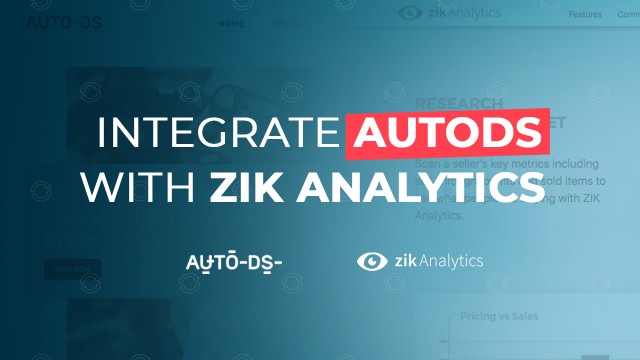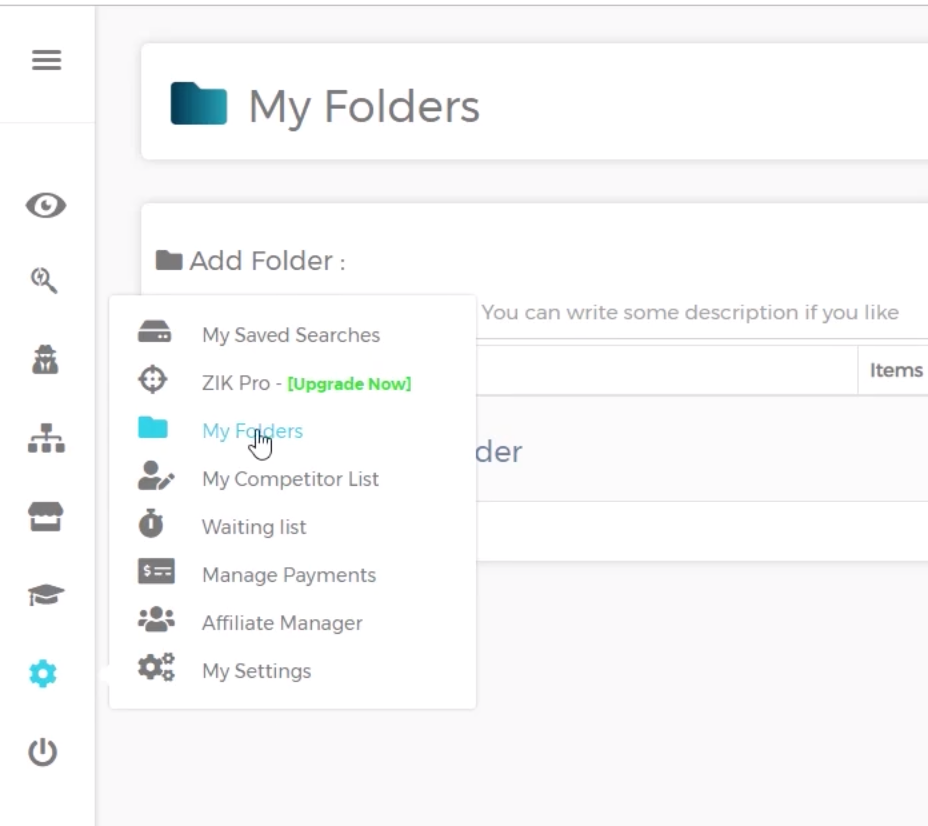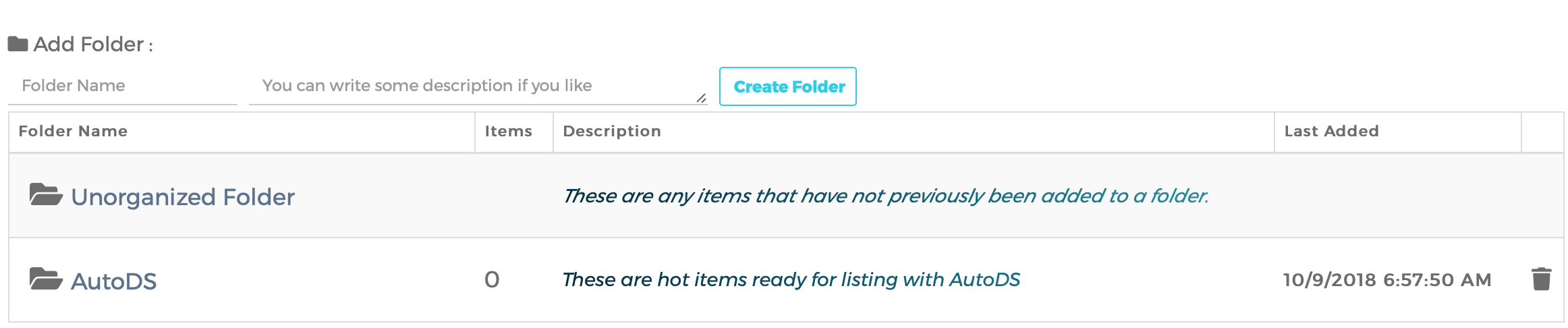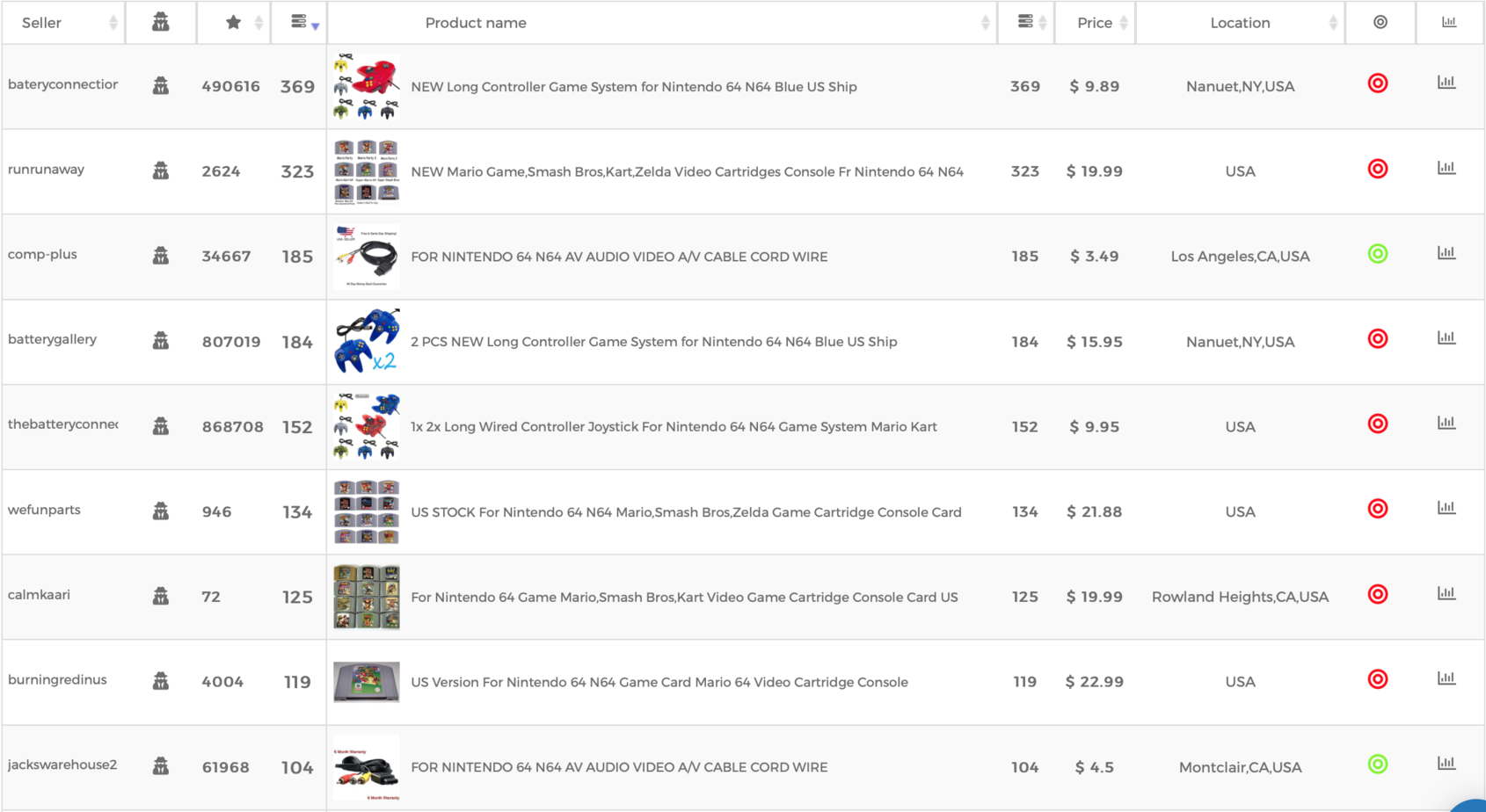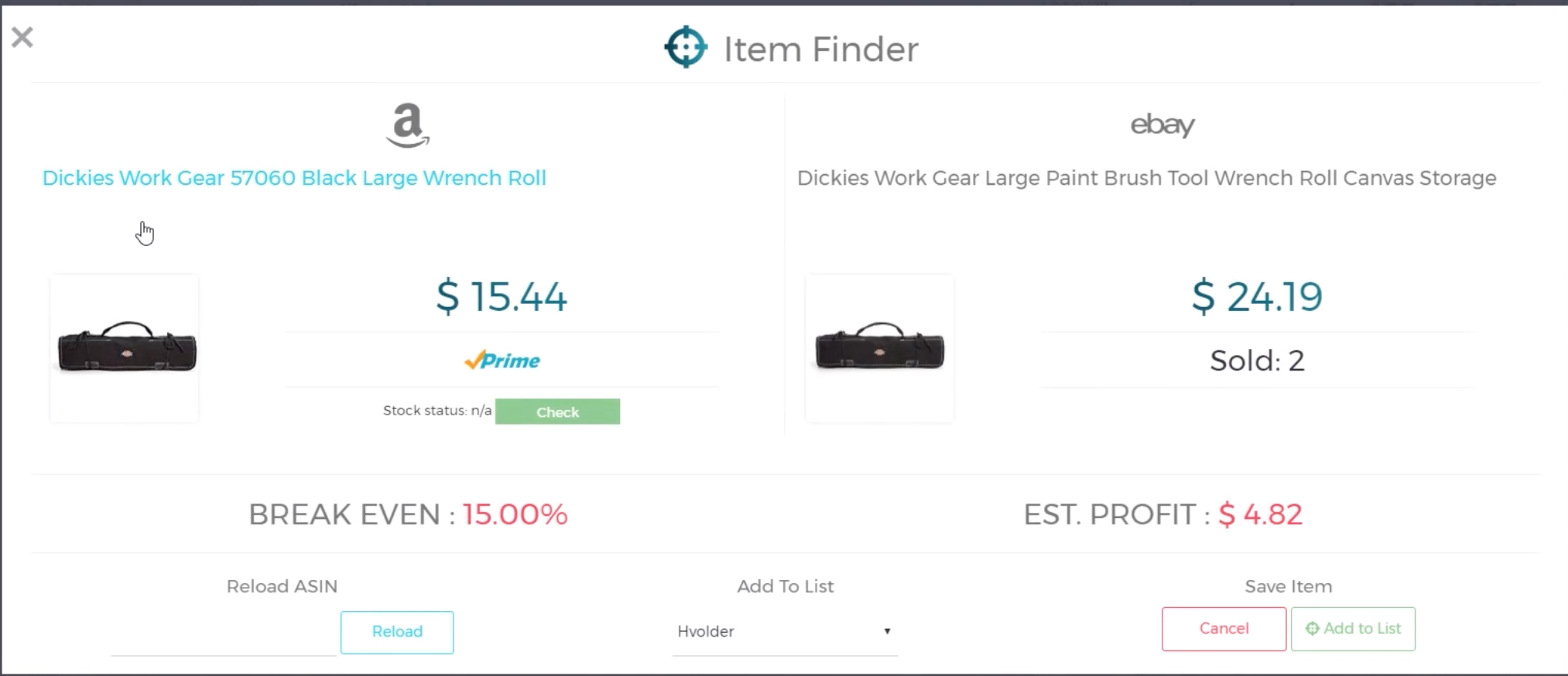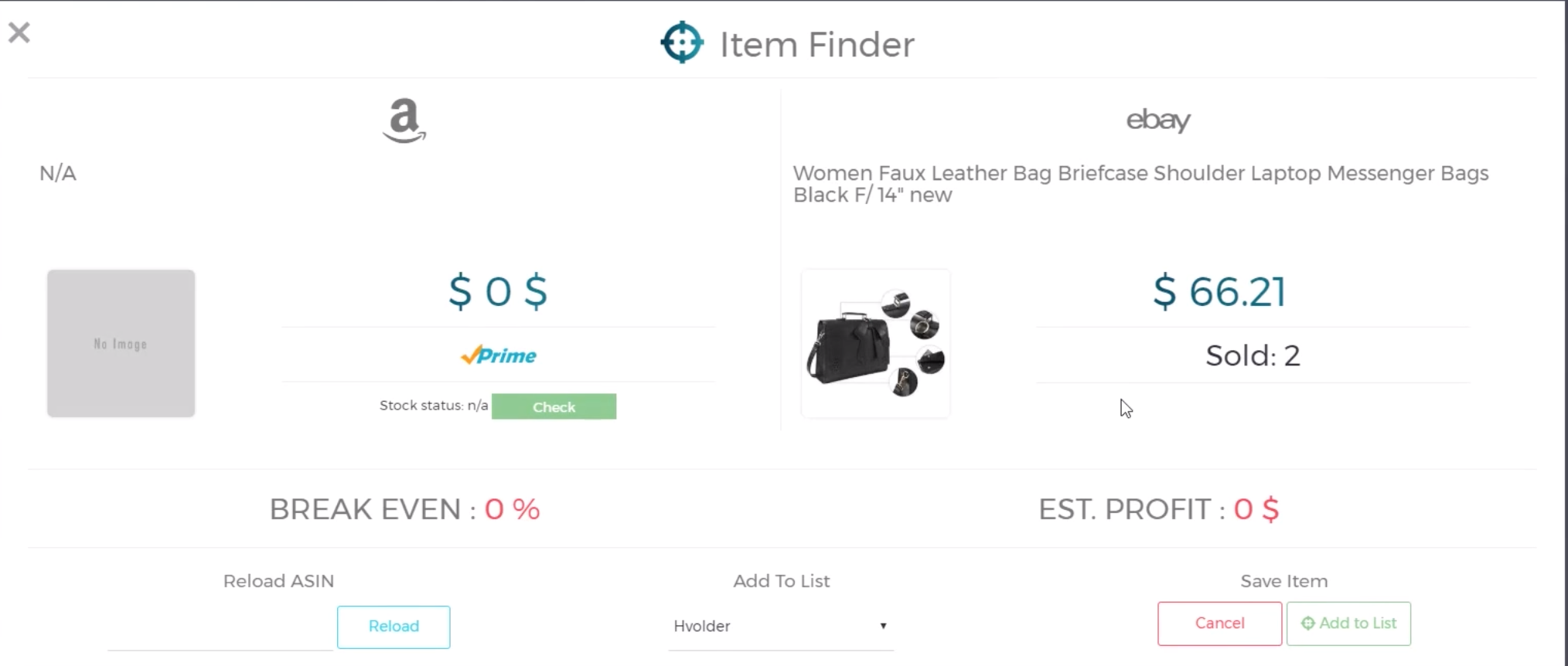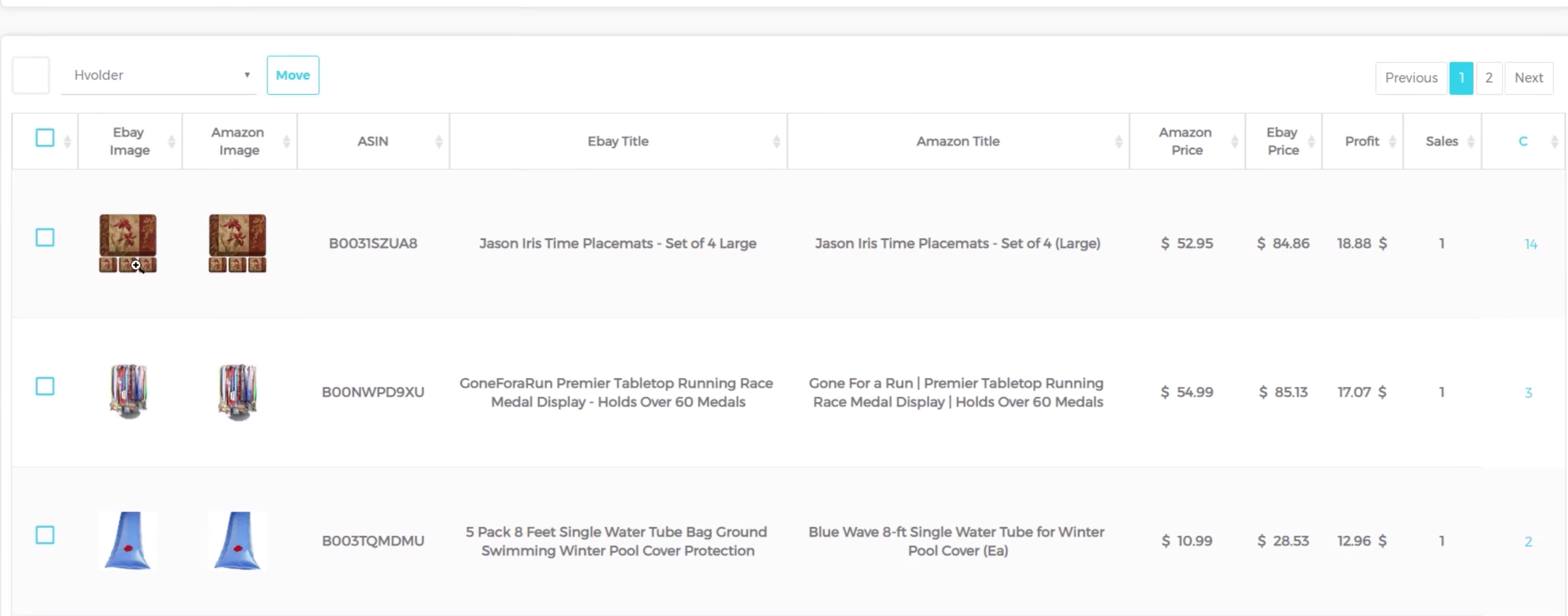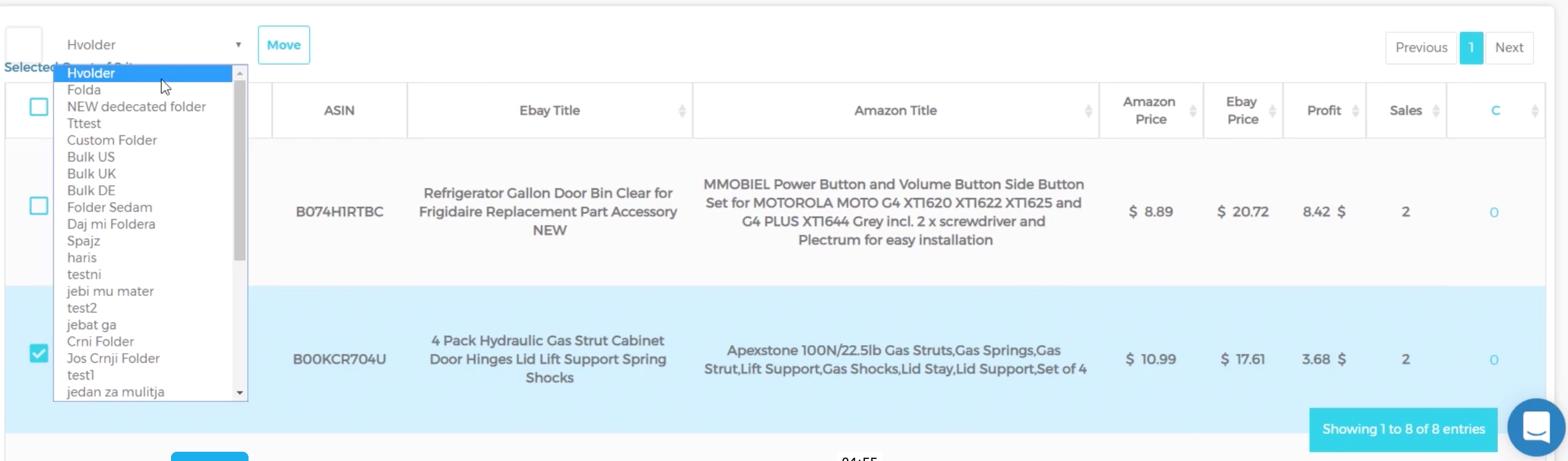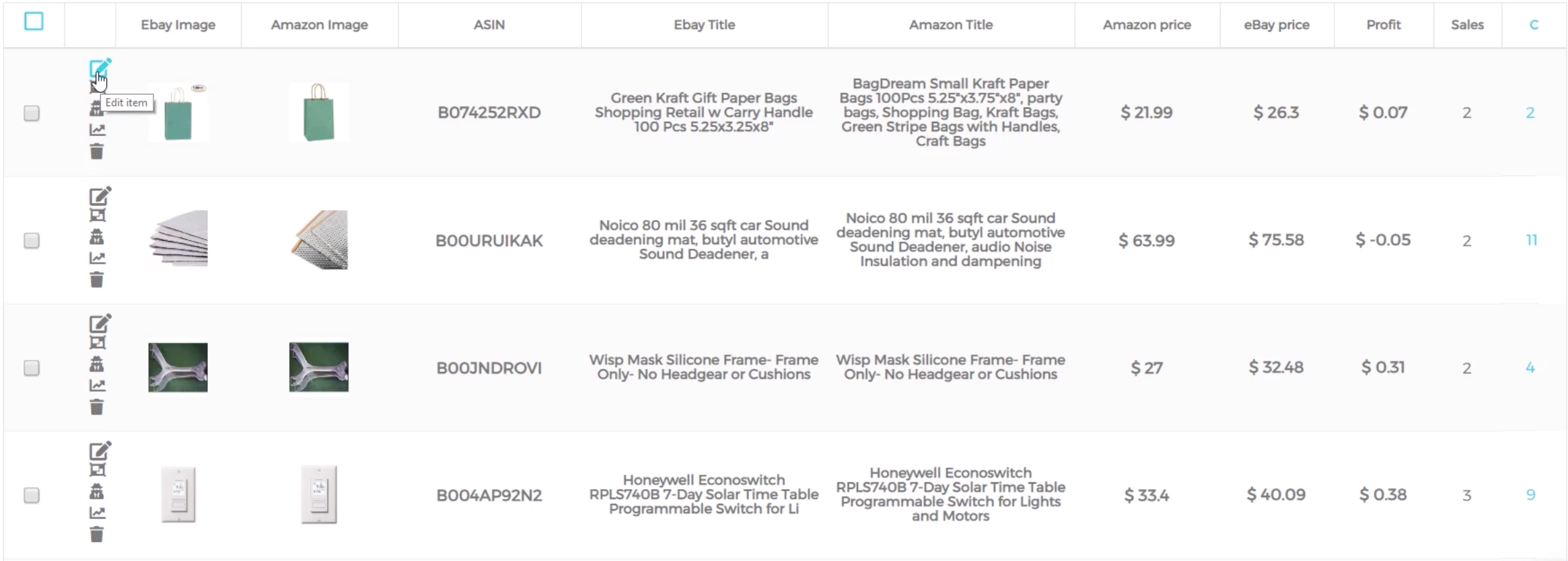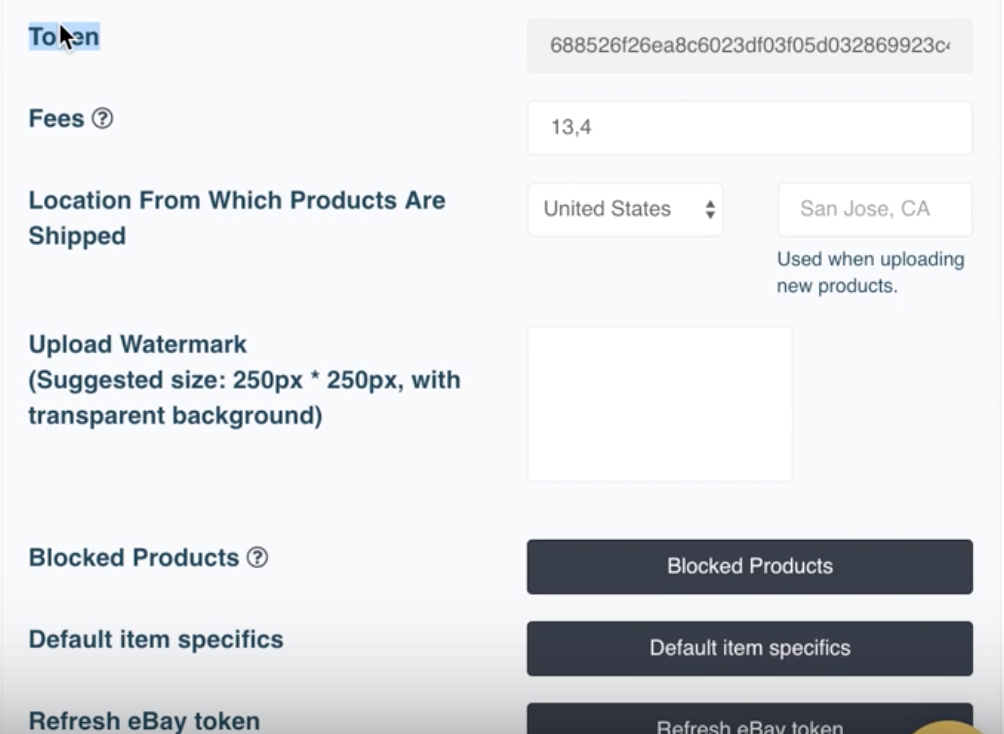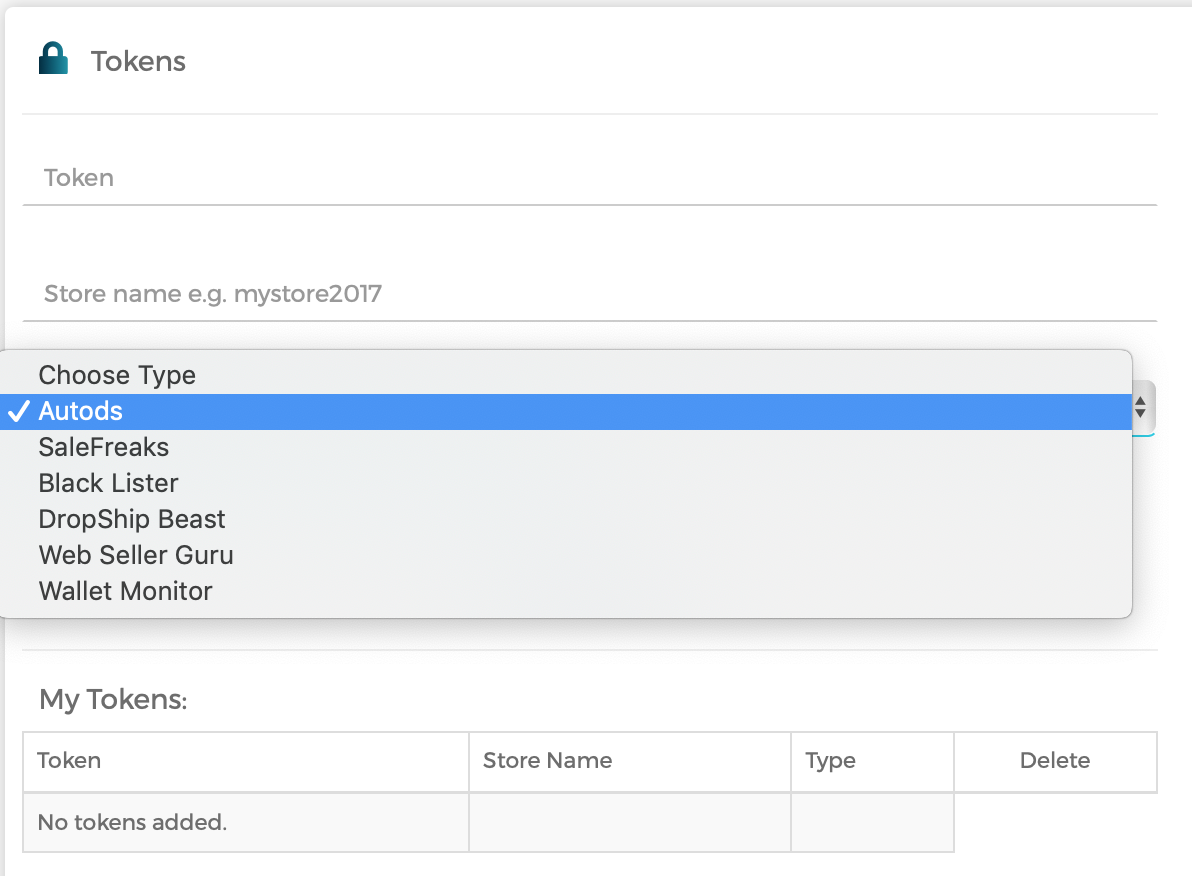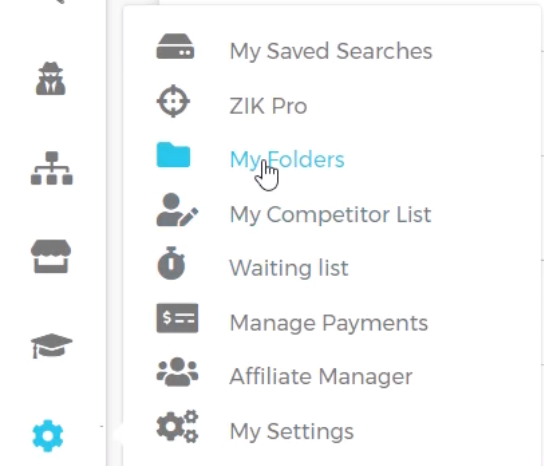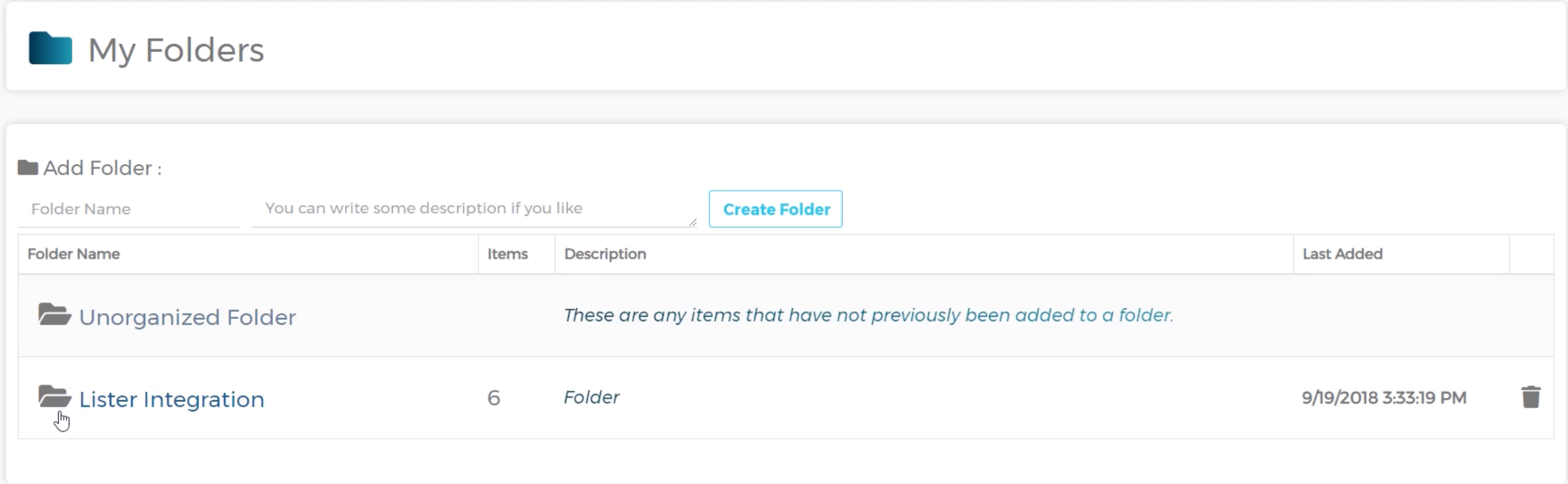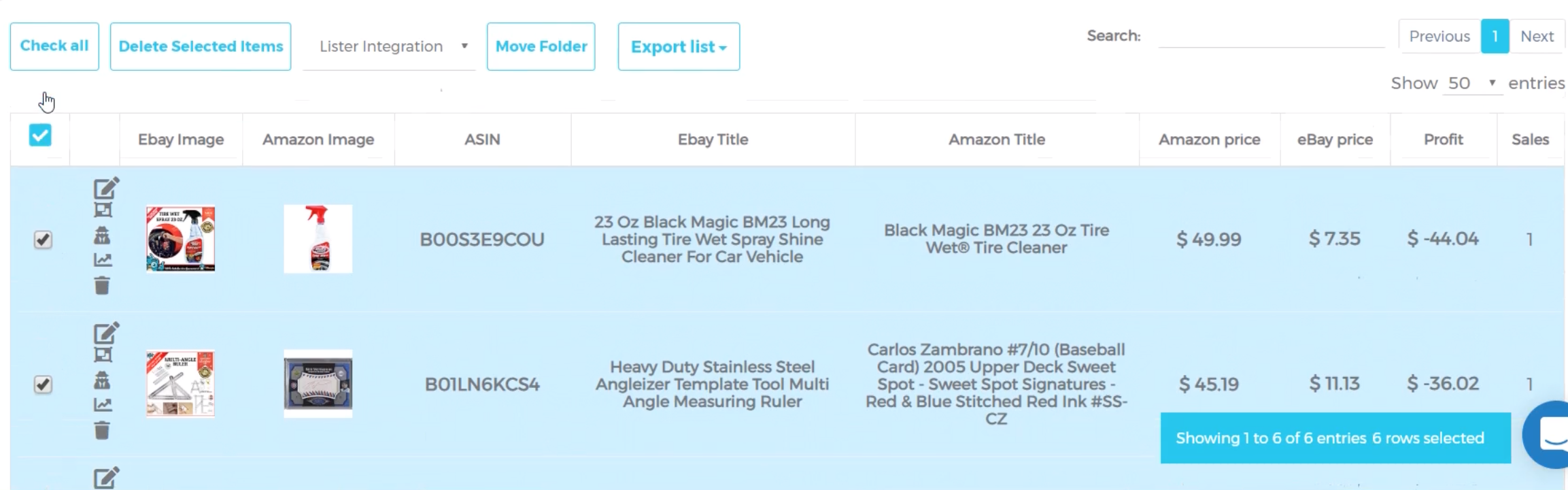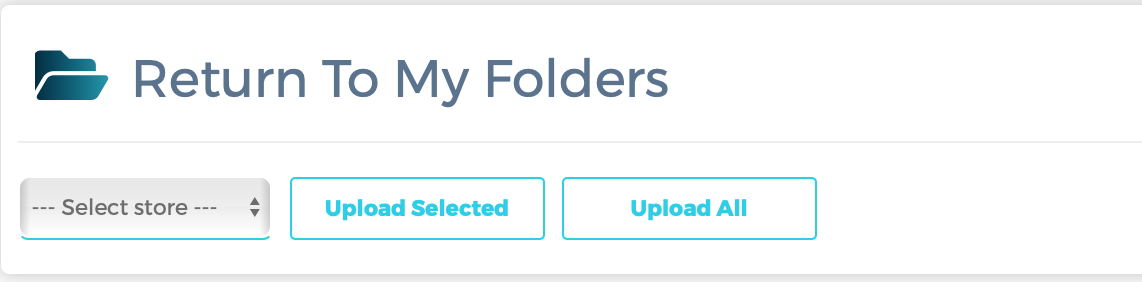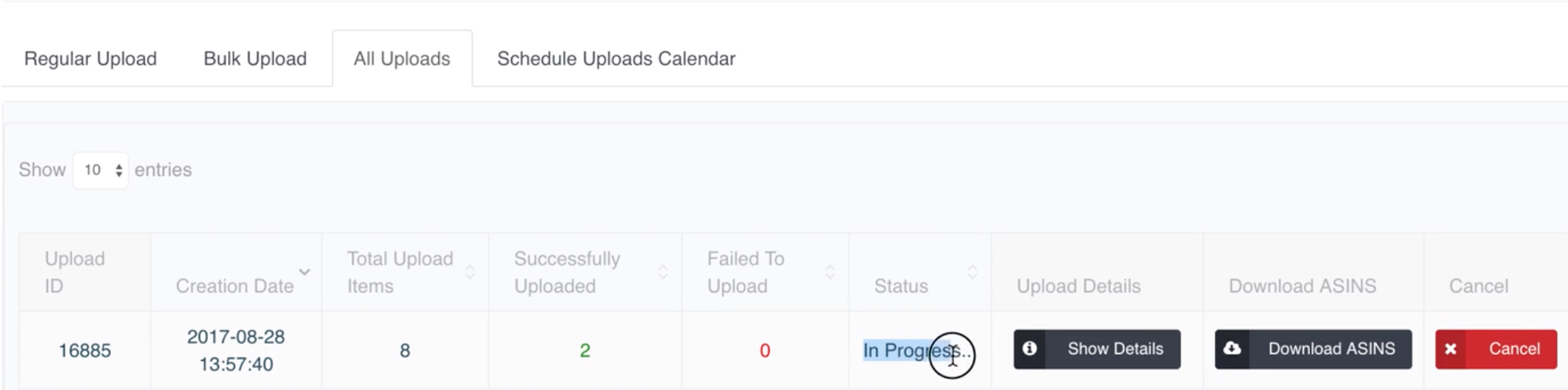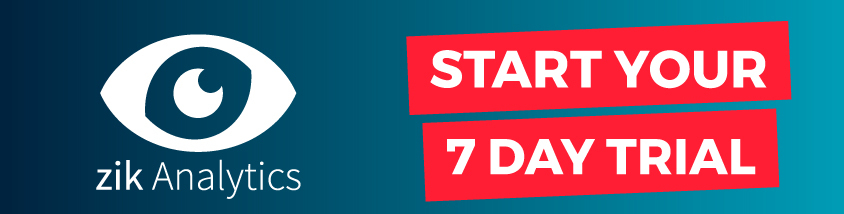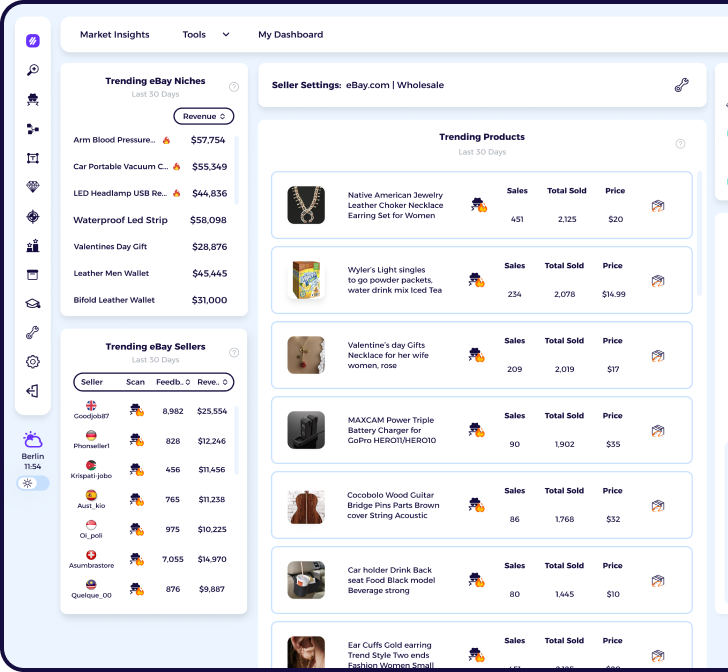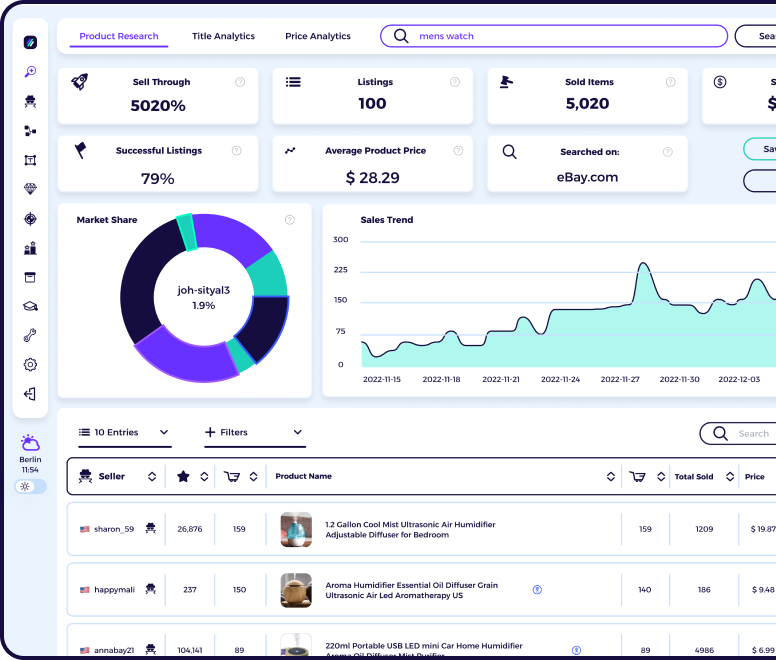What is AutoDS?
AutoDS is a popular all-in-one eBay dropshipping platform that automates the process of generating listings, monitoring price/stock changes, handling customer service and fulfilling orders. Some of the suppliers it supports include Amazon, Bang good, Home Depot, Walmart and AliExpress.
Some benefits of using AutoDS to list products from ZIK:
There are lots of platforms available for you to list your items with, so make sure to do your own research, but here are some of the key features of AutoDS:
- With AutoDS, the full item specifics of the products will be uploaded from their source sites, along with an SEO-optimized description to satisfy eBay Cassini.
- AutoDS adds product pictures using the description keywords from item titles which helps your listings to be promoted on eBay.
- AutoDS can help improve your sell-through rate using their profitability monitor which automatically removes bad selling products, saving you time and eBay fees.
- AutoDS automatically uploads tracking information and sends messages to customers to help boost your positive feedback rating.
Why should you integrate ZIK Analytics with AutoDS?
AutoDS integrates seamlessly with ZIK Analytics so you can export all of your items in order to create eBay listings with ease.
- Once setup, you can upload items from ZIK Analytics to AutoDS in just a few clicks, saving endless time compared to adding the items manually.
- You can edit information the eBay titles from within ZIK Analytics so that you’ll be ready to list them as soon as you click to upload to auto ds tools.
- All the products that you upload from ZIK Analytics will have the tag of “Zik upload” so you can easily filter through your listings
Remember, before you can list your items with AutoDS, you’ll need to create a list of items that you wish to export. We’ll show you how to do that below.
How to build your items list in ZIK Analytics, ready to export to AutoDS
Creating an item folder
To organize all the items that you wish to list with AutoDS, you need to create an item folder. Once you have an item folder, you can save any hot items you find whilst using any of the tools included with ZIK Analytics such as the manual scanner.
Creating an item folder is very straightforward and can only takes 2 simple steps:
- From the ZIK Analytics dashboard, go to Management Panel – My Folders
- Type a folder name, description and then click add folder
Once you click “Create Folder”, the folder will appear.
If you don’t create a folder you will still be able to save items, however any item you save will appear in the “unorganized folder”.
Adding items to your item folder using the Manual Scanner
You can add items to a folder anytime you use the category research, competitor research or product research tools. Here’s how:
- After doing a search, you should have a list of products.
Look for the green and red buttons to the side of any product. A green button means that ZIK Analytics has a 99% chance of locating the item on Amazon, whereas a red button means ZIK Analytics is unable to find it and you’ll need to search manually.
- Click on the green or red button next to the item you wish to save
If you click on a green button, a popup will appear showing the item on Amazon and on eBay like the one below:
However if you click on a red button, a popup will appear like the one below instead, as ZIK Analytics is unable to locate the item on Amazon automatically. For these items, you’ll need to manually locate the ASIN and then click “Reload” under the Reload ASIN box. To locate the ASIN, you can search for the product image or part of the product description in Google.
- Select the folder you want to save your items to and click “Add to List”
Your items will now be ready in the your folder, ready to be uploaded to AutoDS.
Adding items using the Bulk Scanner with ZIK Pro Tools
If you’re subscribed to ZIK Pro Tools, you can also add items to folders using the bulk scanner. After scanning a seller, you’ll have a list of all the items they’re selling.
You can filter by profit, sales, price, sales range and upload date and then use the checkboxes on the side to select some or all of the items you wish to save.
Once you’ve decided, simple select the folder from the dropdown box and click “move”.
Bonus tip: Edit your titles before uploading your listings to AutoDS
Before you upload your listings, you need to make sure you’ve optimized your eBay titles so you get as many sales as possible.
Luckily you can do this very easily from within the item folders (via Management Panel – My Folders).
You should see 4 different icons next to items within your folder. When you click “edit item” at the top you’ll be able to edit the title (as well as ASIN, and prices).
Step by Step Guide: How to export items from ZIK Analytics into AutoDS
Our short guide will show you how to export items from ZIK Analytics to AutoDS so that you can turn more of the profitable items you’ve found into sales!
- Login to AutoDS, and then from the settings page, copy your token.
Note: if you have more than 1 store, each individual store will have a seperate token. You can integrate all your stores with ZIK Analytics by copying all the tokens.
- Login to ZIK Analytics and go to Management Panel -> My Settings -> Amazon Integration.
From here you can paste your token, along with the name of your store and choose “AutoDS” from the dropdown menu. After doing this click “add store” and your token should be saved into ZIK Analytics.
- To upload products first go to Management Panel and open My Folders.
- Locate the folder in ZIK Analytics where you saved the products that you wish to upload to AutoDS and click on it.
- Select the products that you wish to upload to AutoDS
- Then at the top of the page, select your store from the dropdown menu and click “upload selected” or “upload all” depending on how many items you wish to list with AutoDS
Important note: The eBay price will not be synced from ZIK Analytics to AutoDS. Instead, AutoDS will set your eBay price based on the settings you have configured in their software such as the minimum profit amount and breakeven percentage.
- From the AutoDS dashboard, go to “Uploader” and then click “All uploads” to find your listings you’ve imported from ZIK Analytics
Already subscribed to AutoDS but not to ZIK Analytics?
Click above to try ZIK Analytics for 7 days and find more high-profit items for your eBay store.