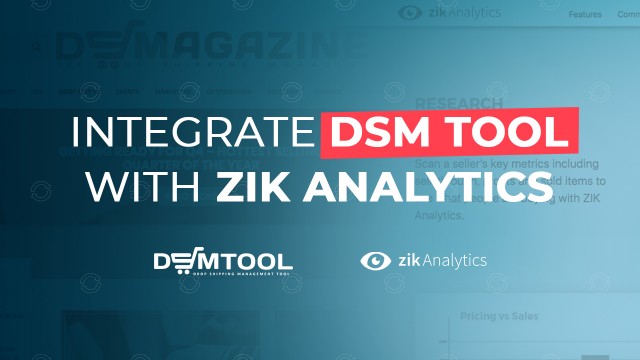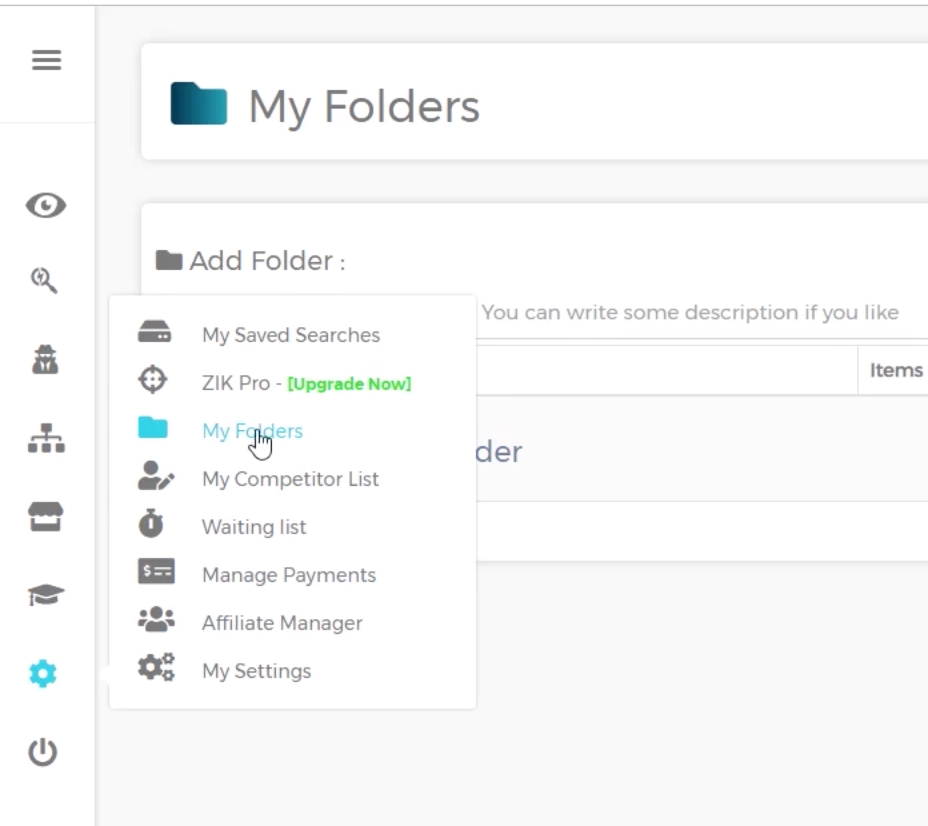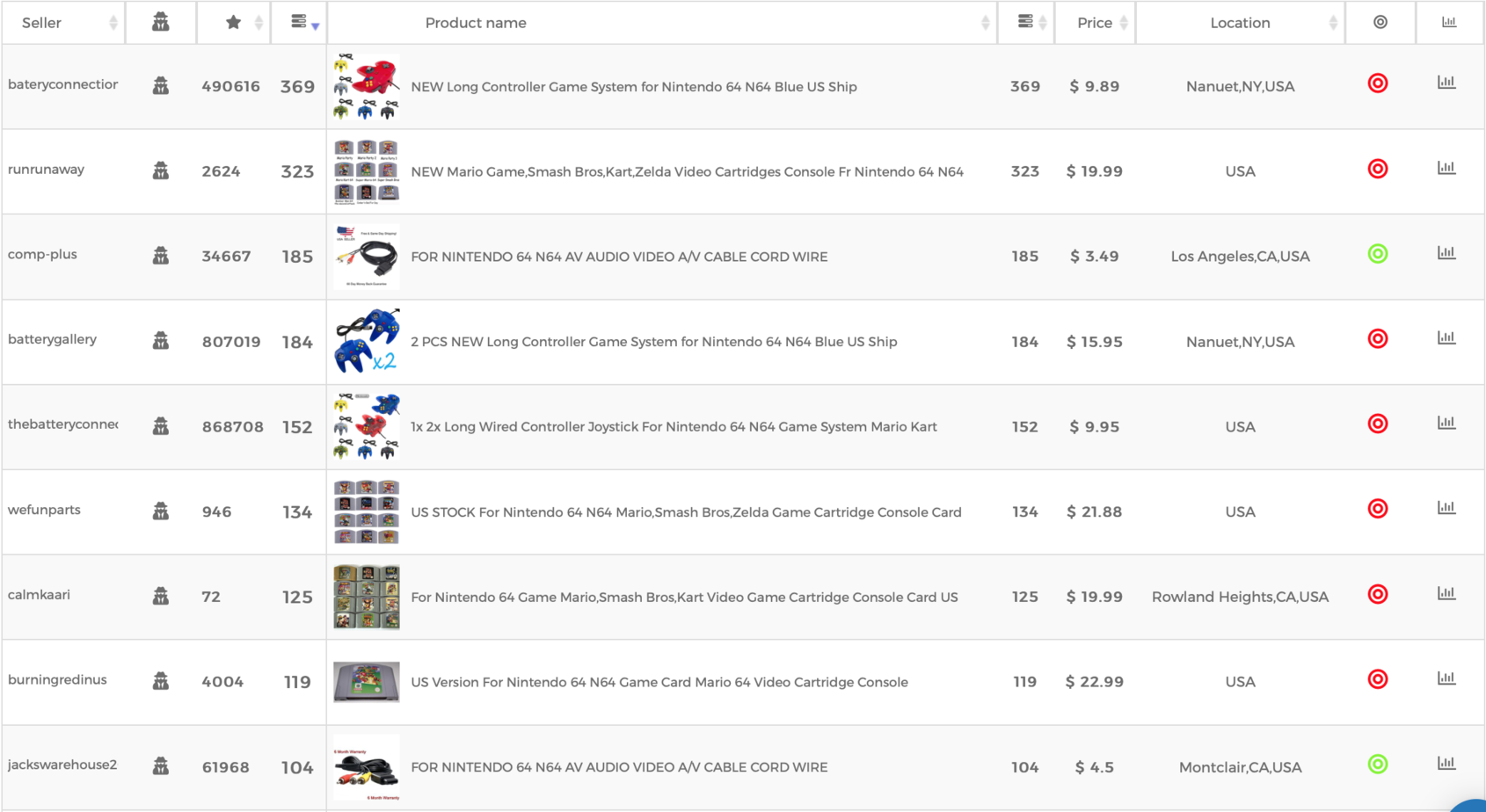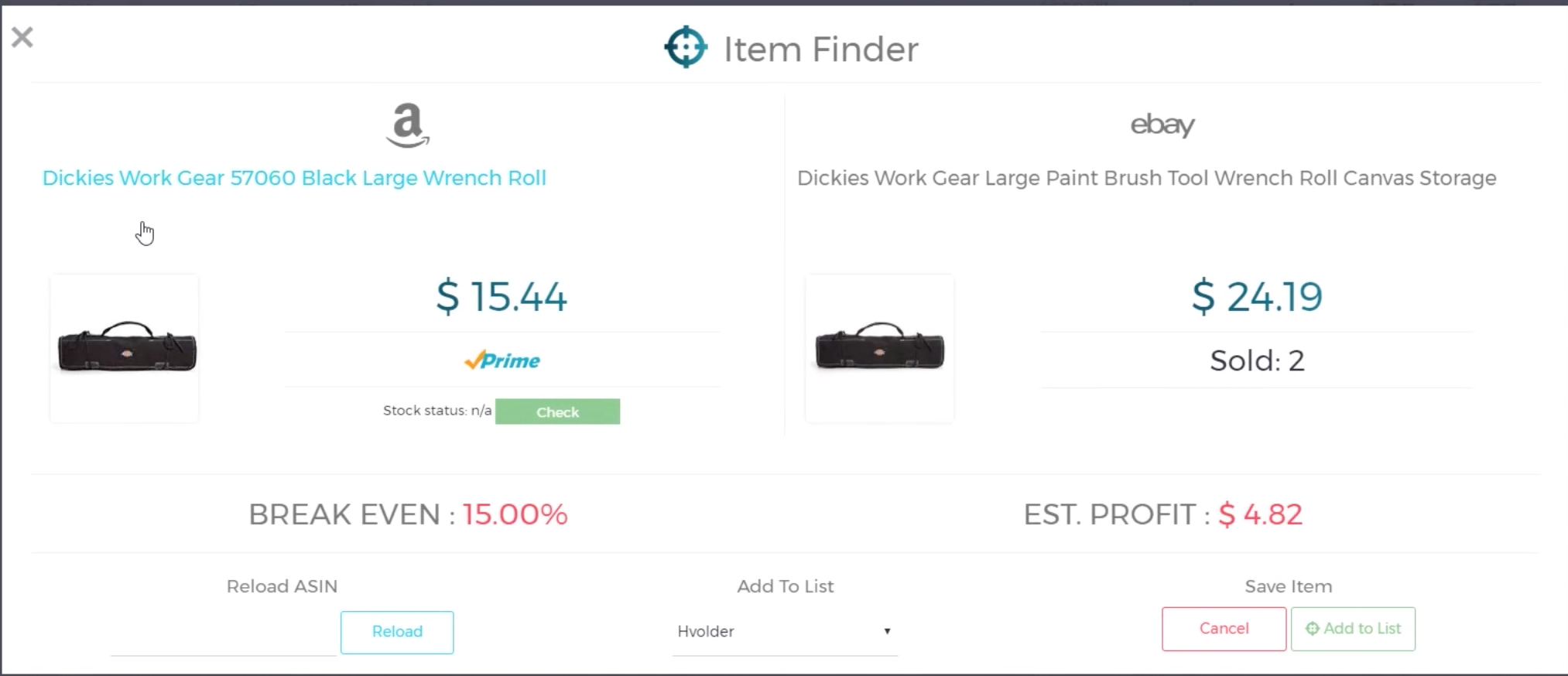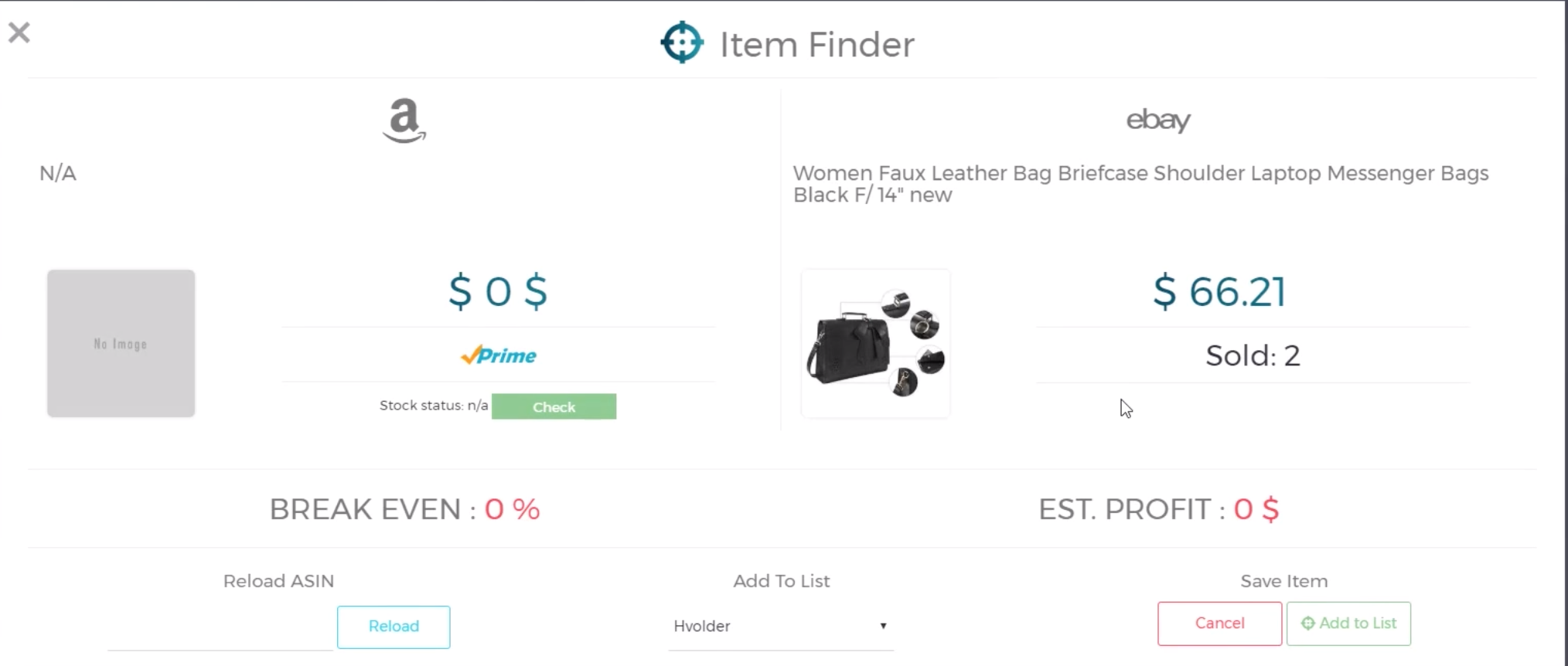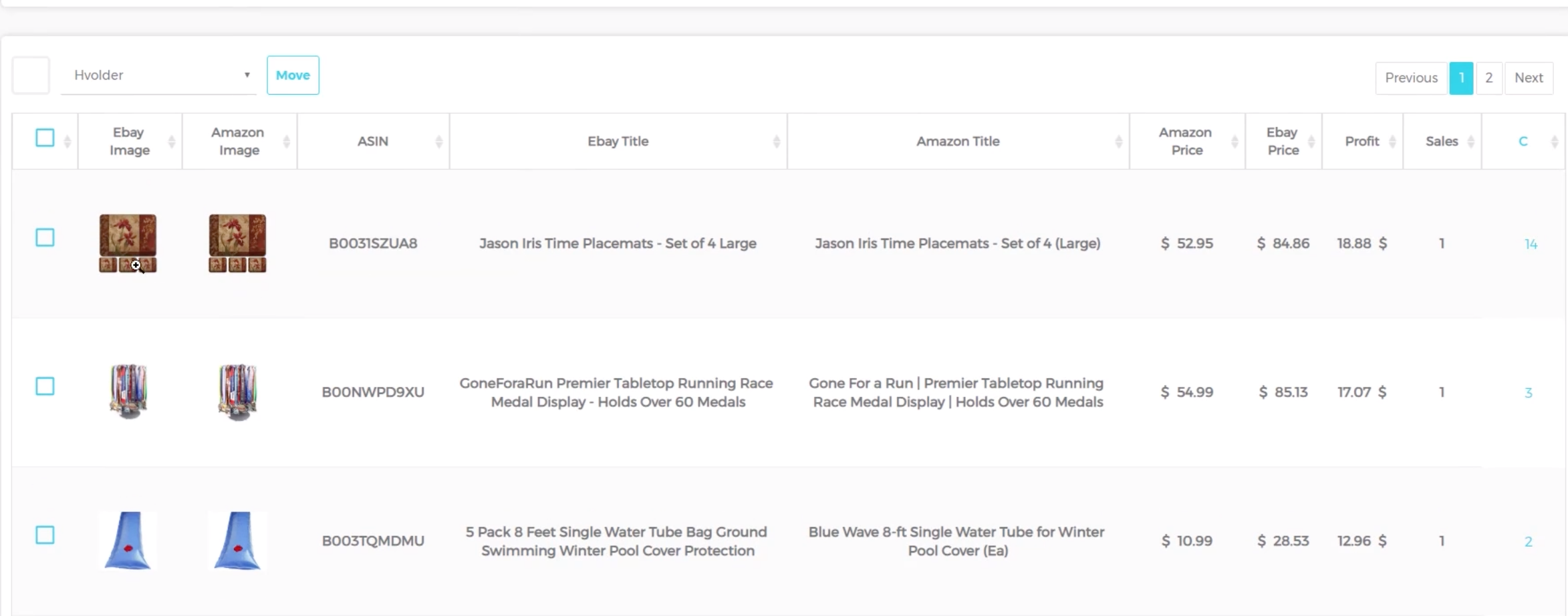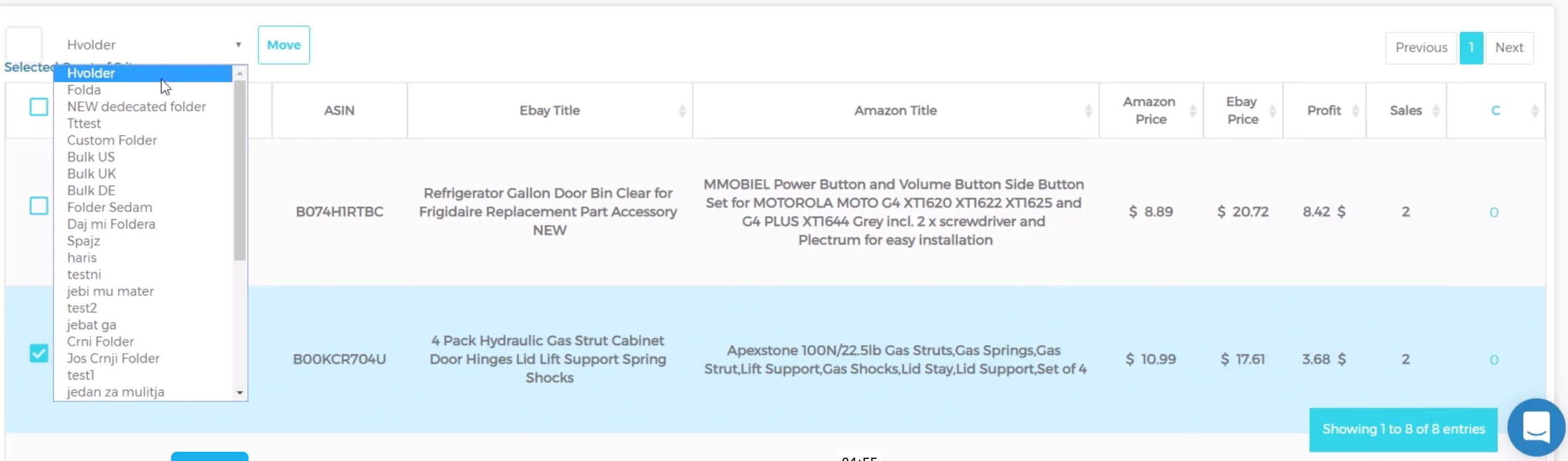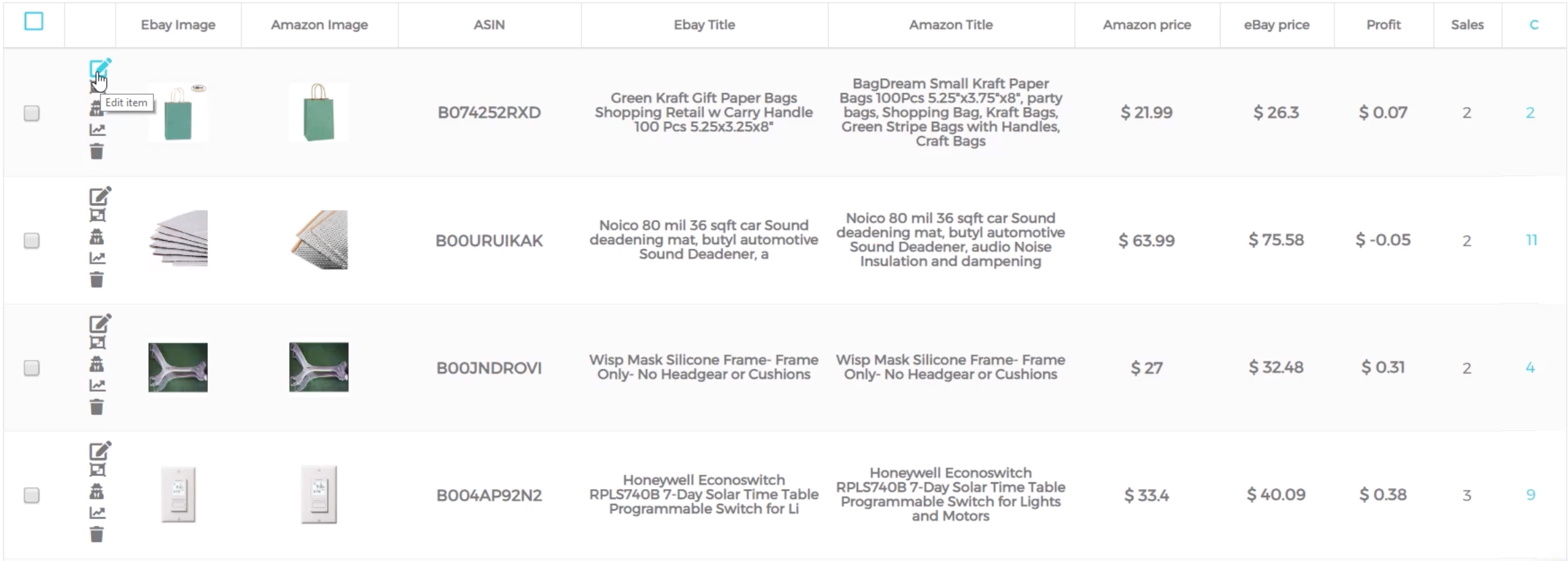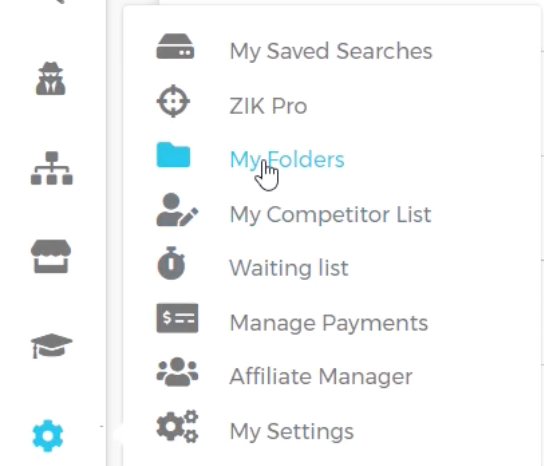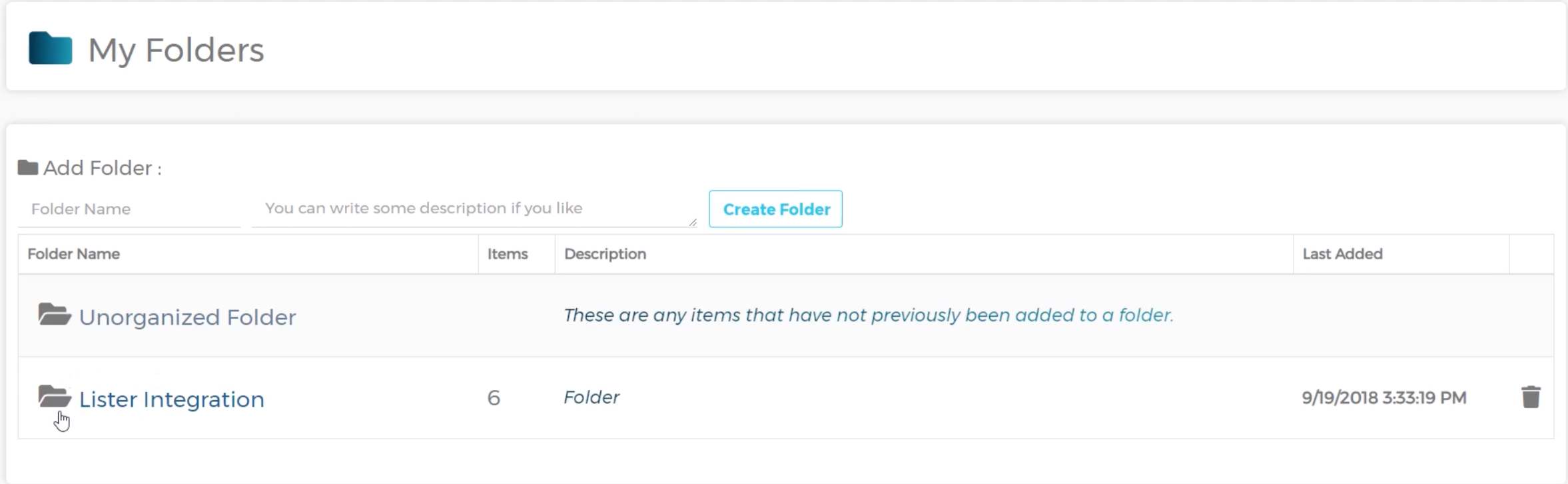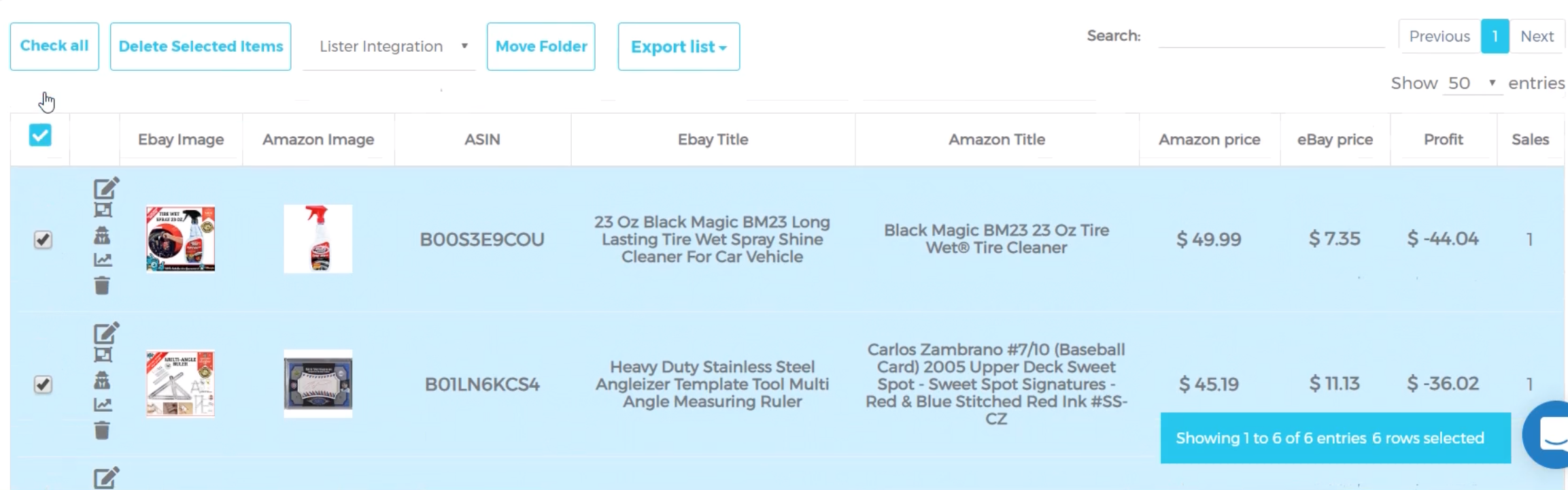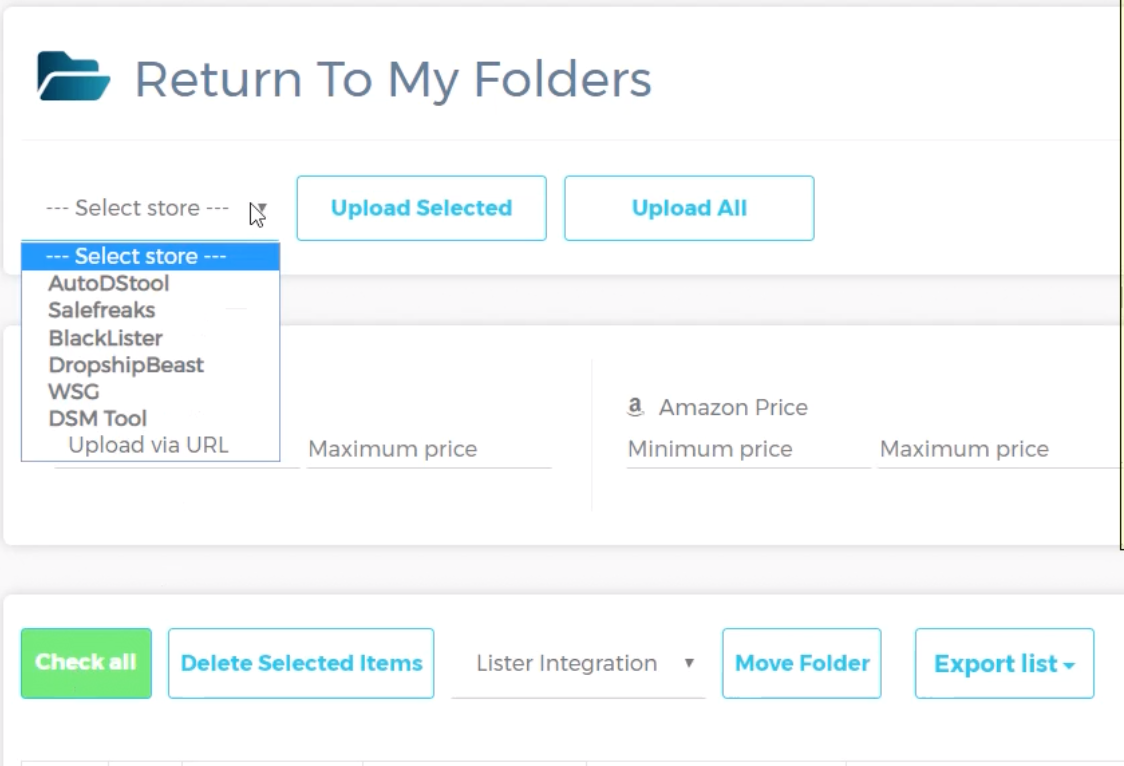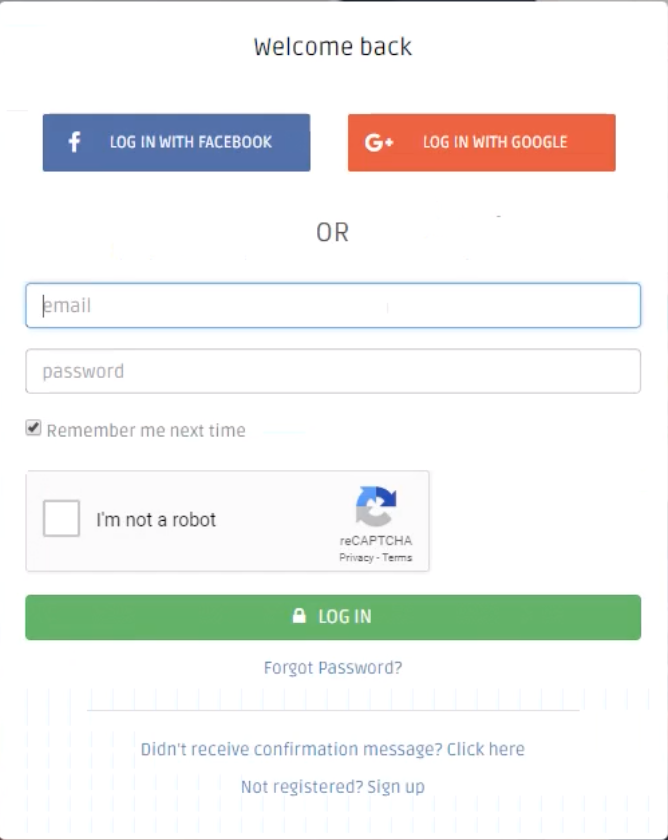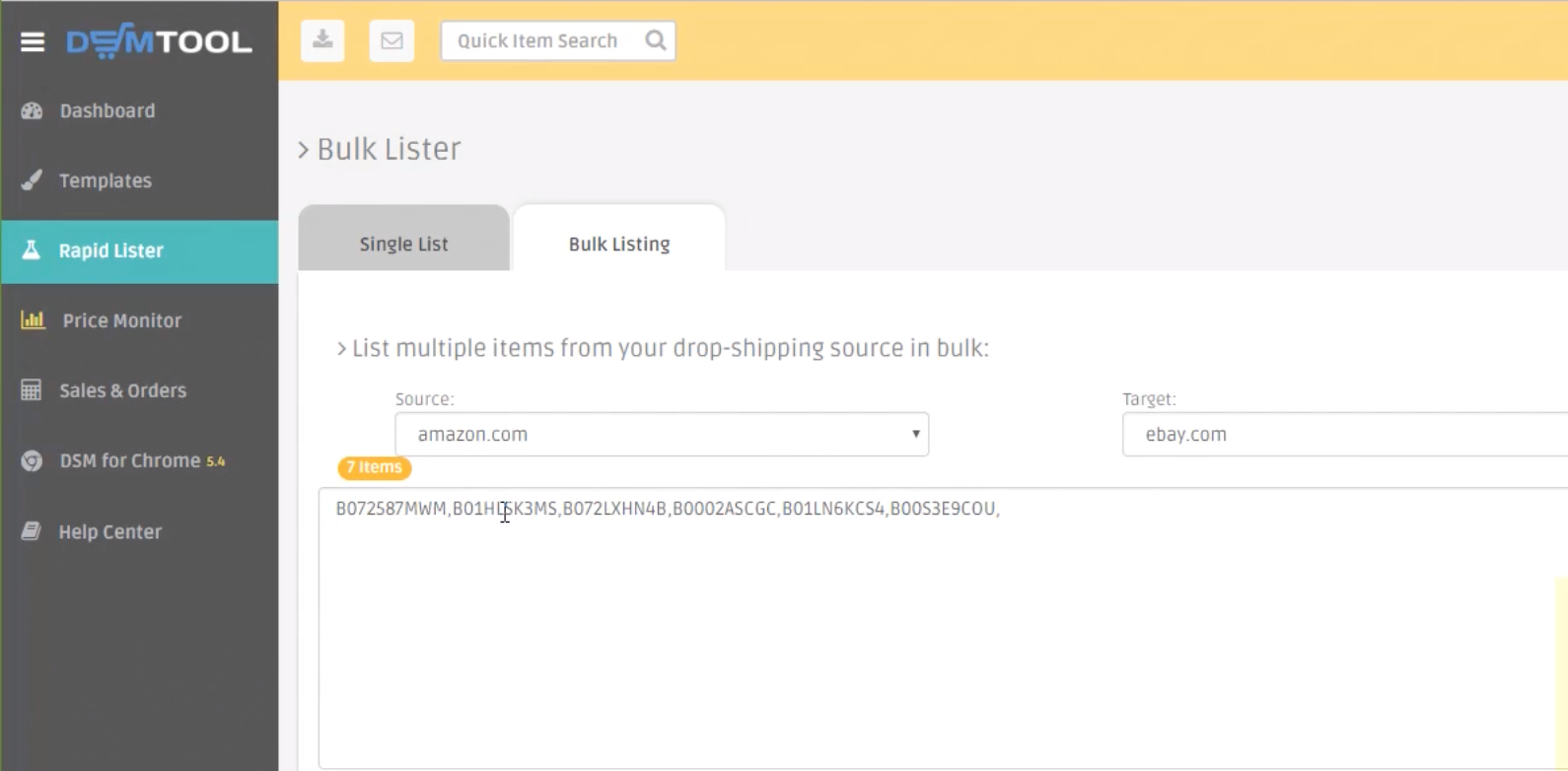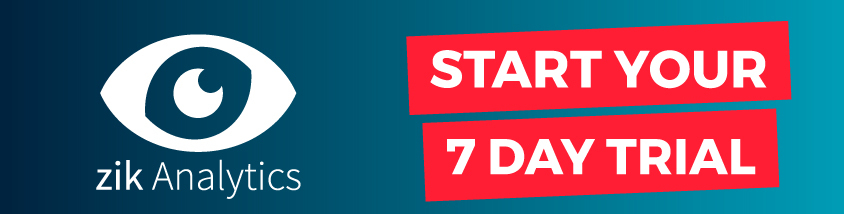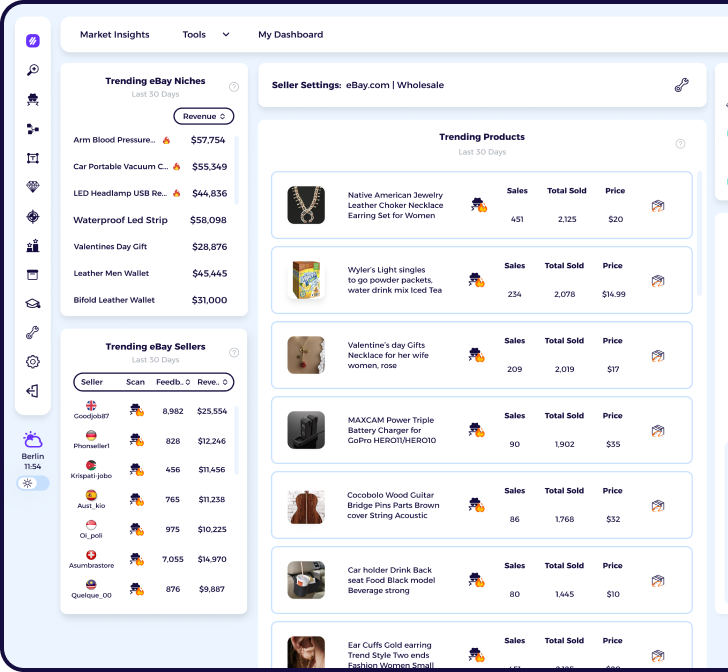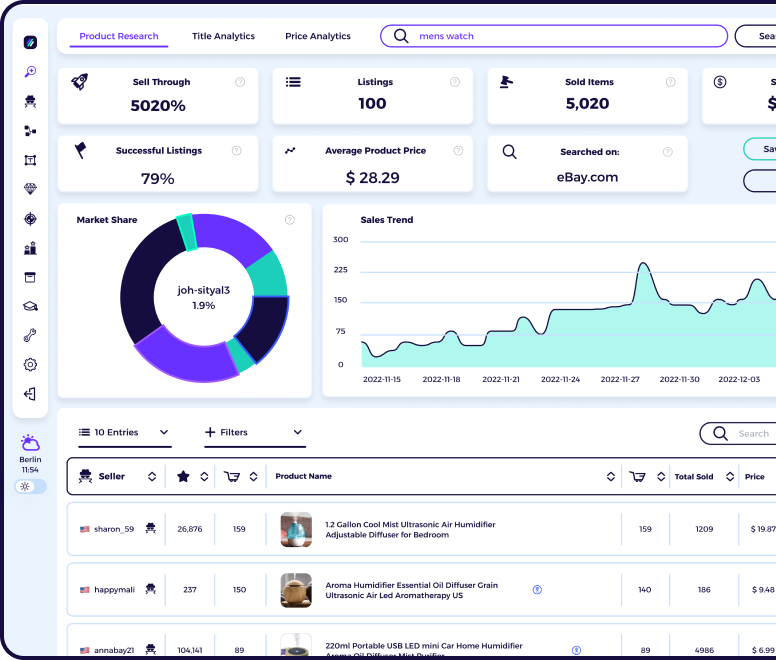What is DSM Tool?
DSM Tool is a popular dropshipping platform that helps you list items from multiple suppliers like Amazon, AliExpress, Walmart, Target and Sears to your eBay store. In addition, it provides features that help with the entire sales process from responding to customer queries, ensuring accurate pricing of items and fulfilling orders.
Some benefits of using DSM Tool to list products from ZIK:
There are lots of platforms available for you to list your items with, so make sure to do your own research, but these are some of the key features of DSM Tool:
- Includes 50+ optimized eBay templates to choose from
- Has a CRM that allows you to automatically send customer messages such as feedback requests (you can read our feedback article here)
- Includes auto-ordering and a price monitor to save you time and reduce your risk of losses due to price changes
- Integrates with multiple suppliers such as Amazon, AliExpress and Walmart
- Includes virtual assistant access
Why should you integrate ZIK Analytics with DSM Tool?
If you use dsmtool to create eBay listings, you’ll be pleased to know that it integrates seamlessly with ZIK Analytics so you can easily export all of your items.
- You can upload items from ZIK Analytics to DSM Tool in just a few clicks, saving endless time compared to adding the items manually.
- You can edit information like prices and eBay titles from within ZIK Analytics so that you’ll be ready to list them as soon as you click to upload to DSM Tool.
- There’s no token or extension required for the integration so it takes under 2 minutes to export your items to DSM Tool, ready to list.
Remember, before you can list your items with DSM Tool, you’ll need to create a list of items that you wish to export. We’ll show you how to do that below.
How to build your items list in ZIK Analytics, ready to list with DSM Tool
Creating an item folder
To organize all the items that you wish to list with DSM Tool, you need to create an item folder. Once you have an item folder, you can save any hot items you find whilst using any of the tools included with ZIK Analytics such as the manual scanner.
Creating an item folder is very straightforward and can only takes 2 simple steps:
- From the ZIK Analytics dashboard, go to Management Panel – My Folders
- Type a folder name, description and then click add folder
Once you click “Create Folder”, the folder will appear.
If you don’t create a folder you will still be able to save items, however any item you save will appear in the “unorganized folder”.
Adding items to your item folder using the Manual Scanner
You can add items to a folder anytime you use the category research, competitor research or product research tools. Here’s how:
- After doing a search, you should have a list of products.
Look for the green and red buttons to the side of any product. A green button means that ZIK Analytics has a 99% chance of locating the item on Amazon, whereas a red button means ZIK Analytics is unable to find it and you’ll need to search manually.
- Click on the green or red button next to the item you wish to save
If you click on a green button, a popup will appear showing the item on Amazon and on eBay like the one below:
However if you click on a red button, a popup will appear like the one below instead, as ZIK Analytics is unable to locate the item on Amazon automatically. For these items, you’ll need to manually locate the ASIN and then click “Reload” under the Reload ASIN box. To locate the ASIN, you can search for the product image or part of the product description in Google.
- Select the folder you want to save your items to and click “Add to List”
Your items will now be ready in the your folder, ready to be uploaded to DSM Tool.
Adding items using the Bulk Scanner with ZIK Pro Tools
If you’re subscribed to ZIK Pro Tools, you can also add items to folders using the bulk scanner. After scanning a seller, you’ll have a list of all the items they’re selling.
You can filter by profit, sales, price, sales range and upload date and then use the checkboxes on the side to select some or all of the items you wish to save.
Once you’ve decided, simple select the folder from the dropdown box and click “move”.
Bonus tip: Edit your titles before uploading your listings to DSM Tool
Before you upload your listings, you need to make sure you’ve optimized your eBay titles so you get as many sales as possible.
Luckily you can do this very easily from within the item folders (via Management Panel – My Folders).
You should see 4 different icons next to items within your folder. When you click “edit item” at the top you’ll be able to edit the title (as well as ASIN, and prices).
How to export items from ZIK Analytics into DSM Tool
Our step-by-step guide will show you how to export items from ZIK Analytics to DSM Tool so that you can turn more of the profitable items you’ve found into sales!
The Step by Step Guide:
- Login to ZIK Analytics and then go to Management Panel and open My Folders.
- Locate the folder in ZIK Analytics where you saved the products that you wish to upload to DSM Tool and click on it.
- Select the products that you wish to upload from ZIK Analytics to DSM Tool.
Be aware that when you upload products to DSM Tool, they still need to be approved before they are listed to your shop.
- After selecting the products, go to “select store”, click on “upload via URL” and then “upload selected”.
- Another tab should open and direct you to DSM Tool. If you are not logged in already, you’ll need to login and then go back to ZIK to upload the products once more.
- As long as you were logged in to DSM Tool, upon clicking “upload selected” you’ll be brought to the bulk listing screen showing all the ASIN’s. From here you can continue to list your items in DSM Tool as normal.
Already subscribed to DSM Tool but not to ZIK Analytics?
Click above to try ZIK Analytics for 7 days and find more high-profit items for your eBay store.